Many Google Advertisers choose to work with a digital marketing agency or freelancer when deploying Google Ads for Search, Display and/or Video. There are two basic paths to share access to a Google Ads account. Our agency’s preferred method is to share access via a “manager” connection. The invite user by email option is still available, and more familiar to many Google advertisers.
Some of the menu items have changed fairly recently, so we thought it would be helpful for our prospective clients, and Google advertisers generally to put together a quick walkthrough of the process from the perspective of the Google advertiser who would like to share access to his account with a digital marketing agency.
Sign in to your Google Account
You can sign in from any google property, but it’s easiest to start at ads.google.com then sign in with the email address which is connected to the administrator of your Google Ads account. Once signed in, navigate to the account for which you’d like to share access, if there are multiple Google Ads accounts connected to your Google account.
If you haven’t yet, notice your Google Ads client ID. In this screenshot it is partially blocked out to protect client privacy, but you can find it in the places shown, near the top right or top left corner of the page. Client ID is shown on all Google Ads account pages in the top navigation. If you have sent your Google Ads client ID to the agency, and they have sent a request to link your account with their MCC (my client center) you’re ready to move on to the next step.
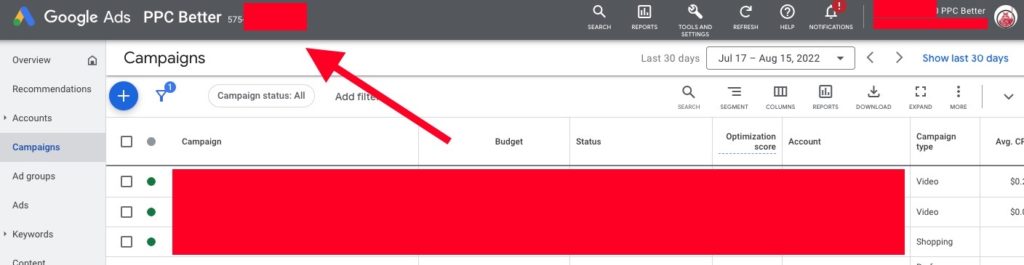
Once in the UI click the “Tools & Settings” (wrench icon) button to open the menu, then click “Access and Security” from the “Setup” group as shown below.
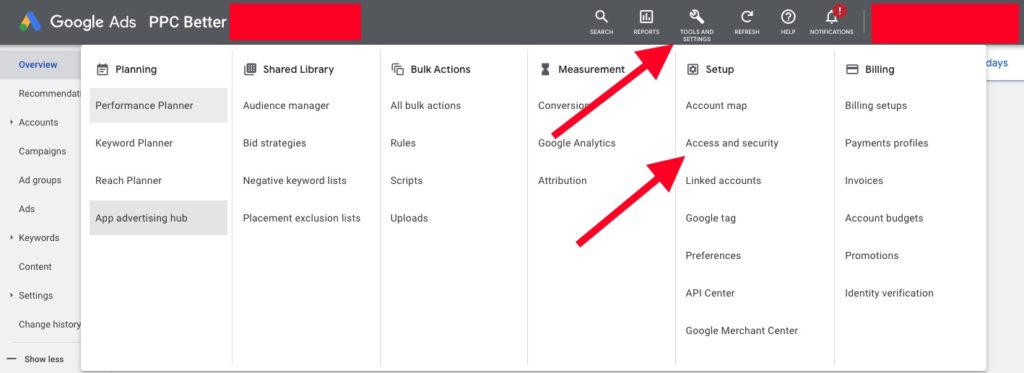
This will take you to the manage users screen. The default landing screen is the “Users” tab. The “Managers” and “Security” tabs are in grey on white across the top. Click the managers tab to review and approve your access request then set the level of access.
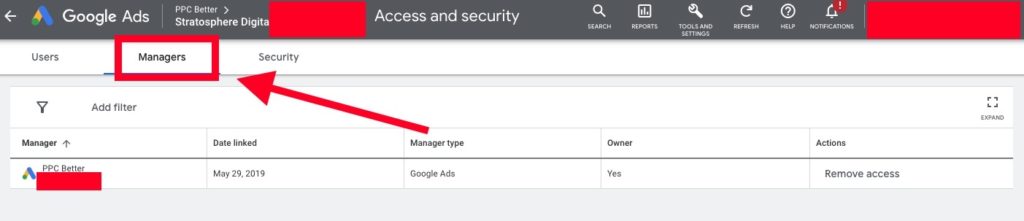
What access level should I give the agency?
This is a decision that someone internal to your company should ultimately be responsible for, but we recommend the following.
Prospective Agency
If you are just interviewing a prospective resource and not yet under contract for PPC/Google Ads management service, we recommend using read only. This will let the agency get some idea of what your account looks like, but does remove access to some settings which might be relevant to how they will manage your ads. This is an OK tradeoff because it is low risk for both sides.
Contracted Agency
If you are under contract for Google Ads management service, we highly recommend granting the agency admin access to the account. This will allow them to implement any necessary tools, users, etc on your behalf without you having to spend time clicking around the highly complex Google Ads platform.
Why not use the invite by email option?
For users who only need access to one, or a very small number of Google Ads accounts, linking each ads account to a new gmail address works just fine. As a digital marketing agency who wants to streamline workflow and needs team members to access multiple client accounts, the email option just doesn’t work well. Shared Google accounts and passwords also create a potential security vulnerability. These are among the reasons why we’ve made the mcc connection method mandatory for all clients.
Hope that helps
Hope you’ve found this article about how to share access to your Google Ads account using the MCC (my client center) linking option helpful. If you are an advertiser who wants to efficiently acquire customers via Google Ads and you have specific questions we might be able to help with, please schedule a call.

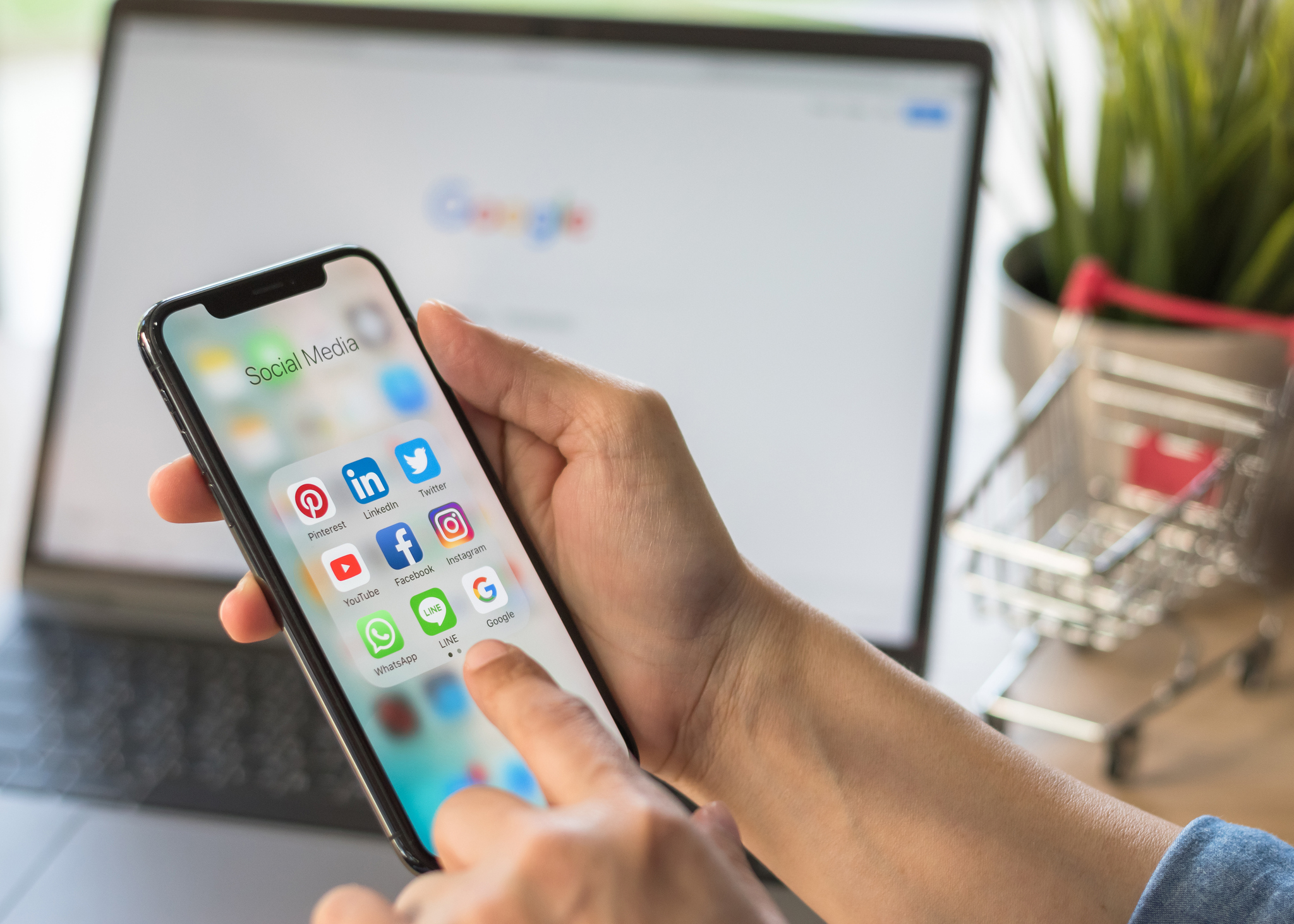
Recent Comments